Become an authority
Many people think of LinkedIn as a networking service to use while searching for jobs. Because of this, they set up their profile like they would a CV and then forget about it when the search is over.
If you’re a freelancer or small business, thinking of LinkedIn in this way will stop you from getting the full benefits of the service. Instead, you should make full use of the platform’s ability to help you discover leads and drive B2B sales.
This can be done in several ways.
Many of your business’s potential customers are already on the service, making it easy for you to reach out to them. Having an optimised LinkedIn profile will help you show up in searches when businesses are looking for the service you provide.
Additionally, being active on the platform could lead potential customers to see some of your activity on their timeline.
Once a lead is aware of you, they may visit your profile. When they do this, it is important the page has all the information leads need to have in order to take the next step in your buyer’s journey. Essentially, your profile should work as an effective landing page.
In this article, we’ll explain how you can set up your profile for B2B sales.
Usually, when someone first discovers you on LinkedIn, they’ll see three things: your name, picture, and headline. This is the case whether you reach out to them via a message or a follow request, or if they see some of your activity on their timeline.
Of these three things, the headline is the only part that allows you to sell what you do.
In order to optimise your headline for B2B sales, it is a good idea to choose a descriptive headline that tells the reader what you do and explains the benefit of your product. The headline should be targeted towards your ideal customer — the more specific it is the better.
Choosing a descriptive, customised headline also serves a second function. Headline text is searchable on LinkedIn which means if a potential customer uses the search bar to find someone providing your service, your profile is more likely to appear.
In the example below, Ed Gandia clearly states what he does and specifies who his service is aimed at. This helps him stand out and makes it more likely that his customer (ambitious freelance writers) will visit his profile.
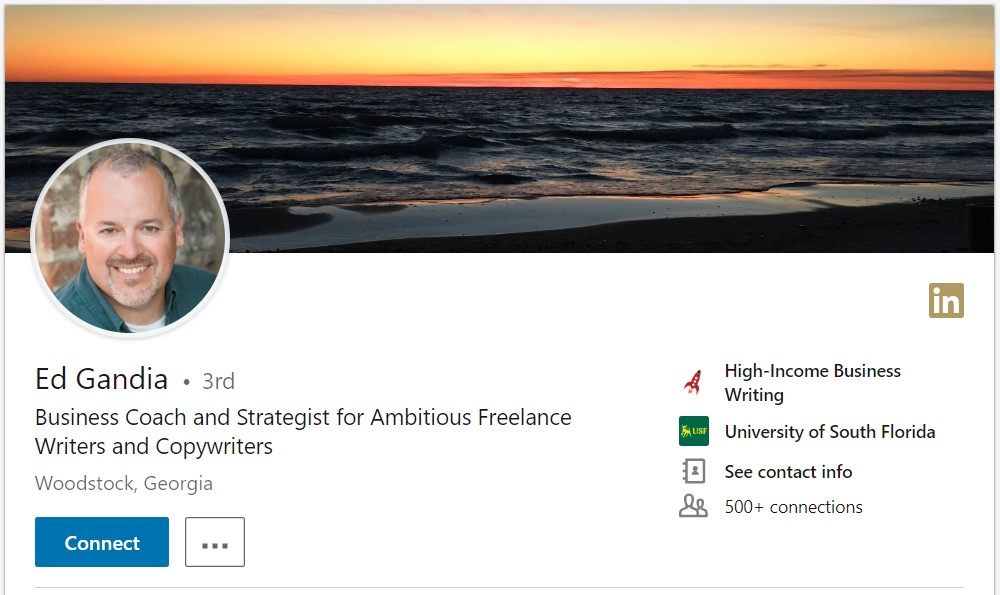
Just below the headline on your LinkedIn profile is your summary. In this section, you can go into more detail about your product or service. As with all the most effective landing pages, your text should focus on the benefits to your customers.
Here are some ideas about what you should include in this section:
Your opening paragraph should introduce who you are and how your product or service helps your customers. Because LinkedIn only shows the first three lines of your summary above the “Show more” button, you’ll need to put the most important information at the start so as many people see it as possible.
After your opening paragraph, you can go into more detail about the service you provide and what your business does.
You can build credibility on LinkedIn by publishing content on the platform. This content appears below the summary in a section called “Articles & Activity.”
All the content you publish on LinkedIn will appear in this box. This includes posts, comments, videos, or links you share.
In the example below, Daniel Goleman’s profile shows several articles he has written. These contain the beliefs and the ideas that are presumably found in his training programs.
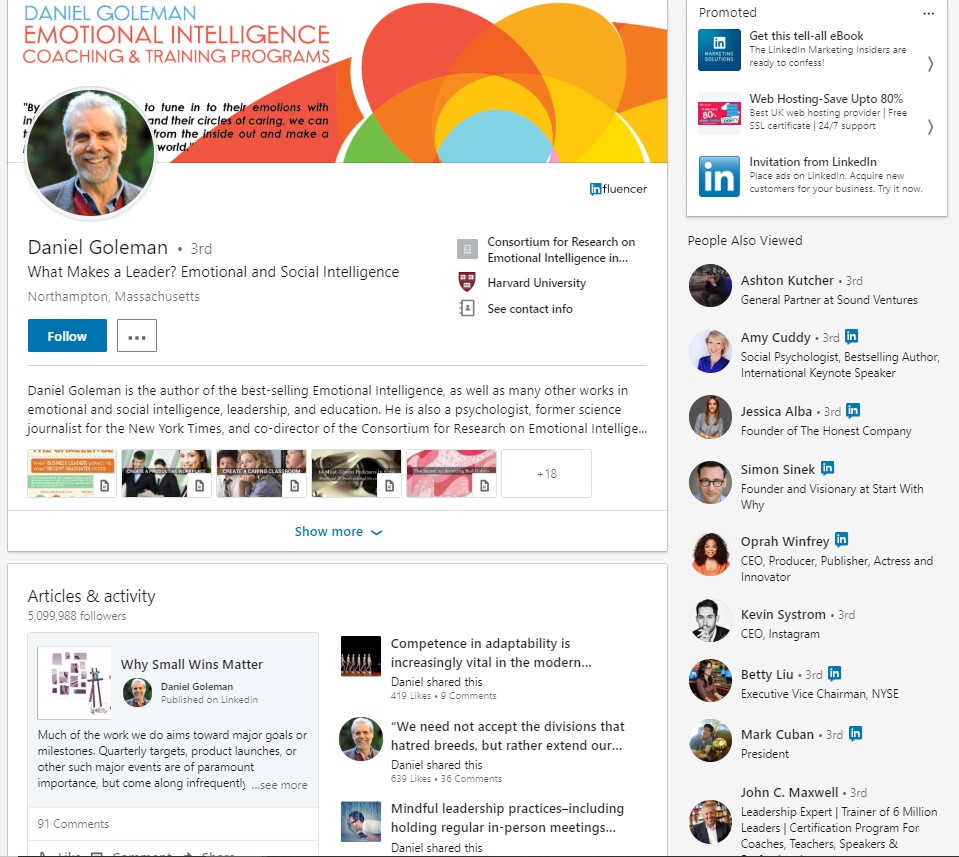
These posts help him build authority in his industry and show people who visit his profile that he knows what he is talking about. Additionally, if you look at the number of comments and likes, you’ll see his posts have a high reach. Content published natively on LinkedIn is shared amongst your contacts. However, when people like or comment on it, the reach of your posts increases beyond this initial group. The blog posts in the section contain calls-to-action directing people who read them to register for one of his training packages, meaning they are also being used to nurture leads. A word of warning: while it may be tempting to publish links to content on your website, to get the furthest reach on LinkedIn, you should publish content natively.
Your LinkedIn profile has two main images. The first is the profile photo. In general, you should use a professional, high-quality photo. To get an idea of the optimal photo to use, look at others working in your industry and go for a similar style. You can also include a cover photo that people will see when they visit your profile. The exact photo you choose will depend on what you want to convey. Here are some examples that show how you can use a cover photo.
Example One: Highlight Important Information
In this example, Neil Patel includes further details about his service in the banner image. The text on the image stands out even more than the other text on his profile.
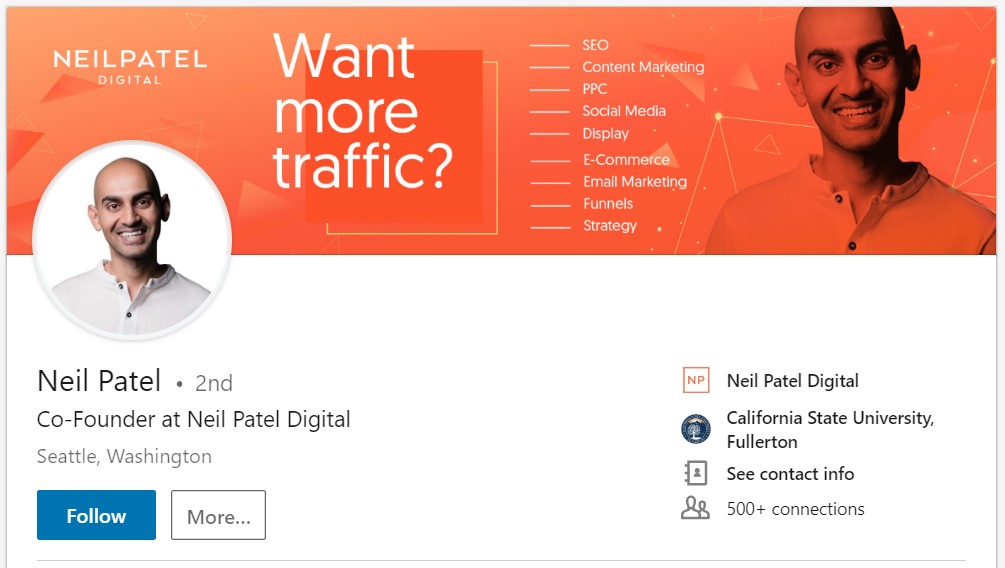
Example Two: Display Authority
In his banner image, Guy Kawasaki displays authority by including a picture of himself talking at a TEDx conference.
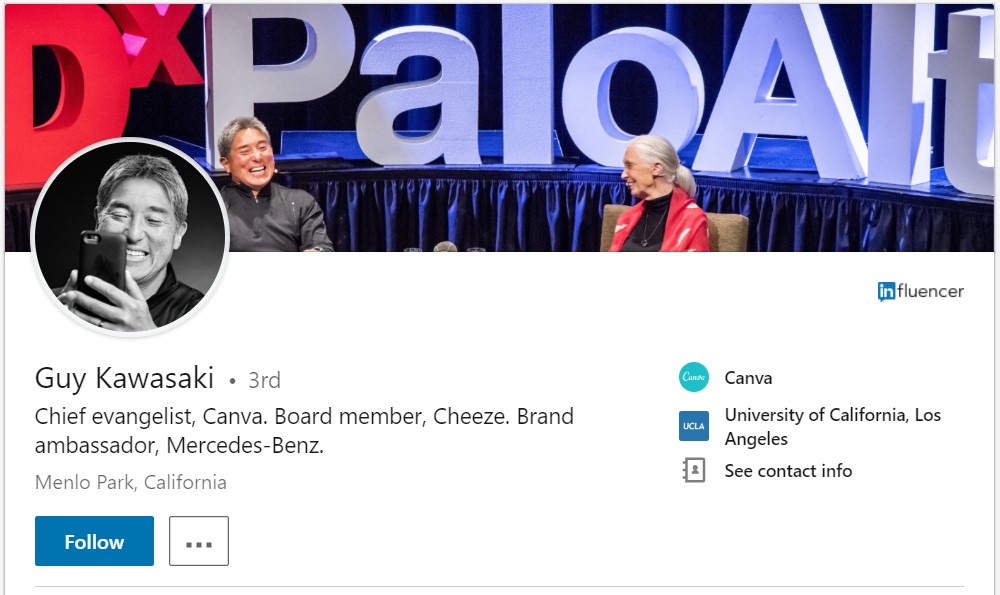
Example Three: Use an Image That May Appeal to Your Target Audience
Ed Gandia’s cover image shows a beach at sunset. This may appeal to people who think leaving the corporate world and becoming a freelance writer will give them freedom to choose how they spend their time. It also looks better than the default LinkedIn image.
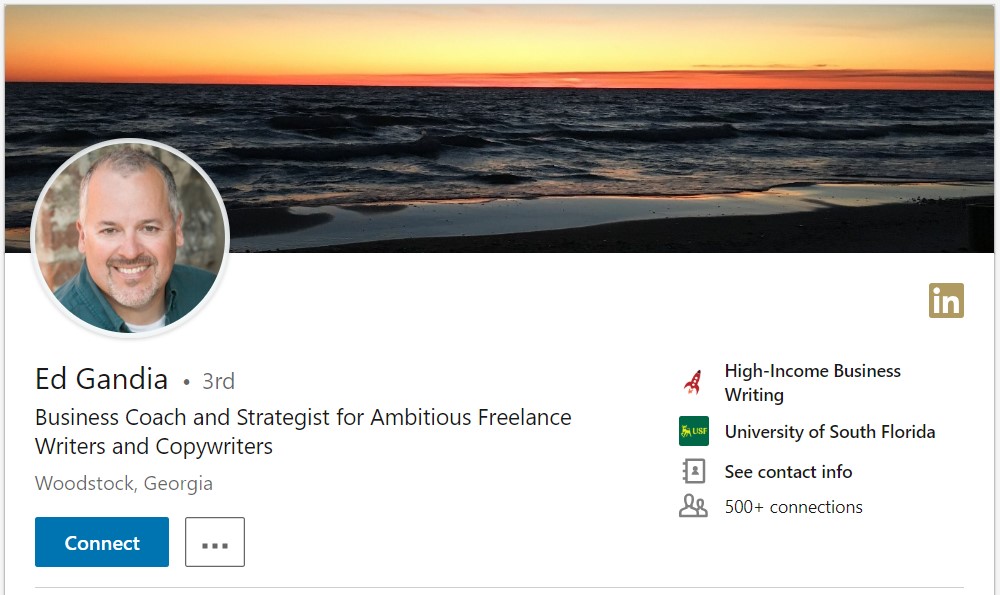
The experience section of your profile is the place to show your previous work experience. It is a great way to display achievements in your industry, which could be especially important if your company is new.
To make this section particularly effective, you should highlight the specific goals you achieved in your previous roles. This gives potential prospects a better idea of what you excel at than if you listed the tasks you oversaw during your time at the company.
Just below the experience section is a section for endorsements and recommendations. Asking current clients to recommend you will provide social proof that your product or service is a good one.
When you first set up your LinkedIn profile, you’ll be given a default URL. Usually, this is your name followed by a random string of numbers. However, it’s possible to change this to a custom URL such as LinkedIn.com/in/[Your-Name].
This makes it easier for others to identify you in search results and will make your profile cleaner and more professional.
Changing your URL is incredibly easy to do. Just follow these steps:
The only issue with changing your URL is that LinkedIn hands them out on a first-come-first-served basis. As the service has many millions of users, you may find that your name is gone.
If this is the case, you could think about adding a middle name or initial to your URL. If you don’t have any luck with this, you could add a profession or title to your name.
LinkedIn is the biggest professional network in the world. Companies from local SMEs to global organisations use it, meaning no matter what your service or product is, it’s likely that people who could benefit from your service will be on the platform.
For a free consultation with Kalium to look at how you can use LinkedIn to drive B2B sales, please e-mail Doug on doug@kalium.co.uk.
Ready to explode
your search traffic? 🚀
Our search 🔎 campaigns
deliver real business results
UK Based Team
36 Fifth Avenue, Havant, Hampshire, England, PO9 2PL
Cape Town Team
55 Somerset Road, Green Point, Cape Town, South Africa
This is just for us to learn a little bit more about your site; it won’t take longer than a minute! ⏳
Let’s get started! 🚀🚀🚀